Google Photos allows you to back up your images without interfering with your regular work flow or interrupting you. It is available across the platforms like iOS, Android and for your desktops and it's probably my favourite Google product in years, as I explained in this blog post. It silently sits in the background and does its job based on the instructions that you give it. For example, you may want to only back up your images when you are connected to the wall charger and have wifi turned on, or you may have a lot of free data and want to upload images, even when you are on connected on cellular data.
![2016-01-01-1451640576-2455625-photos.png]()
When it comes to the quality of images that are uploaded, the app gives you two options. You can choose an option to use the space that is available on Google Drive and upload full resolution images or simply allow the app to downsize the image and then save it in your Google Drive without consuming any space. This effectively means that you can upload unlimited pictures to your Google Drive account as long as you are willing to accept slightly shrunken images in resolution. Basically, Google reduces your images to a maximum size of 16 megapixels and video resolution to 1080p. For most of us, 16MP sounds not so bad and is in fact in line with what most of the smartphone camera are capable of shooting.
![2016-01-01-1451640735-2718189-GooglePhotos.jpg]()
There is no exact calculation of the size of the image in terms of space on disk, but just to give you an idea, an image that we clicked on our Nexus 6P with 4032x3024 resolution weighing 2.47MB had the same 4032x3024 resolution on Google Photos, but the size was dropped to 1.2MB. While there was clearly no resolution drop since the Nexus 6P takes images at 12.3MP, which falls within the 16MP mark, there definitely was some downsizing. Running the same experiment with a larger 7626 × 3559 resolution image, which was 3.1MB in size, we found that it was downsized to 5855x2732 pixels and 1.9MB. 5855x2732 equates to 16 MP so that downsizing was expected.
Now that this is out of the way, let's really see how these numbers translate into real-time performance. We have added each image, in their native resolution and size as well as the same image downloaded after it was backed up by Google Photos. Post this, we have cropped the images to the same section in order to see how much, if at all, the quality of the image falls. This would allow you a greater perspective when using the unlimited backup mode and see if it is worth losing those megapixels, especially if you later have to go ahead and print these pictures or even blow them up outdoors.
So let us take one example each of image in three different resolutions: one below 16MP, the next just decimals over 16MO, and the last set above 20MP. We will attach the samples of the images, both, in the original resolution, as well as the resolution post the upload to Google Photos. We will then put them side by side to see if there is any visible difference. And if that was not enough, we will do a side-by-side comparison for the images after taking their 100% crop and see if we can really pick a difference. So let's get going and see if compression on Google Photos is something you need to worry about.
Below 16 megapixels
The shot was taken by a Samsung Galaxy S6 on a cool evening in Mumbai, India. The image on the left, as a convention, will be from Google Photos while the one on the right will be the original.
Original image (4.9 MB):
![2016-01-01-1451630481-5320608-GalaxyS6orig.jpg]()
Image after being uploaded on Google Photos (2.4 MB):
![2016-01-01-1451630702-8157942-GalaxyS6GooglePhotos.jpg]()
The two images put side by side:
![2016-01-01-1451631423-7665610-Beach.jpg]()
The same two images with 100% crop comparison:
![2016-01-01-1451631515-2060334-BeachCrop.jpg]()
As you can also see, we can barely tell any difference between the two versions of the images. Unless you are someone who lives with images and is into a profession like photography or hardcore graphics, you will not really notice a minor difference in the contrast of the shadows and details of the cloud that are lost in the images.
Just above 16 megapixels
The shot we chose for an image just above 16 MP is an image that we picked off Google Photos here and then uploaded it manually using the desktop uploader.
Original image (4912 × 3264 pixels and 4.4MB):
![2016-01-01-1451636628-3976714-AsianGuava3.jpg]()
Image after being uploaded to Google Photos (4912 × 3264 pixels and 1.2 MB):
![2016-01-01-1451636746-1875414-AsianGuava3.jpg]()
The two images put side by side:
![2016-01-01-1451636842-1429822-Guava.jpg]()
The same two images with 100% crop comparison:
![2016-01-01-1451636948-6746598-GuavaCrop.jpg]()
Just as we saw with the beach shot, there is barely any difference that naked eye can make out. If you open the image on a 4K monitor, you may see some colour shifting, but on an everyday screen, including a Retina Macbook, I couldn't see a whole lot of difference. Another interesting part was that while the size of the image was slightly more than 16MP, albeit in decimals, Google did not reduce the image dimensions at all.
Above 20 megapixels
Above 20MP is where, you would expect to see Google Photos compress images and give you a stark difference in images taken via the DSLR and the image uploaded on Google Photos. The source of the image was Flickr.
Original Image (5616 × 3744 pixels and 17.8MB):
![2016-01-01-1451637597-5798575-Bee.jpg]()
Image after being uploaded to Google Photos (4898 × 3265 pixels and 3.4MB):
![2016-01-01-1451637780-3766372-Bee.jpg]()
The two images put side by side:
![2016-01-01-1451637910-4293392-Bee.jpg]()
The same two images with 100% crop comparison:
![2016-01-01-1451638074-187731-BeeCrop.jpg]()
While I expected Google to really downgrade the quality, once again I was unable to really see an evident difference here. Even in 100% crop, the amount of details for a naked eye is really good on Google Photos and I had no qualms in uploading all our really high-quality images on Google Photos post this.
The other use case that one could make is that people may want to print their images and as a result, want a full resolution image with them - they will not want to upload them on Google Photos and reserve a scaled down version. However, I took the image sets and went ahead and printed them and took a shot of the results with our DSLR. Yes, I know an image of an image is not really the most brilliant idea in the world, but this was really the best I could do to bring you the results of a print test.
Putting the beach images side by side on print:
![2016-01-01-1451638808-6824410-IMG_8547.JPG]()
The image on the left is the one taken from Google Photos and you can see there is a minor shift in colours of the sky. For this observation, too, you need to really look the two images with a lot of concentration and for a prolonged period.
Comparing the 100% crop of the beach shot:
![2016-01-01-1451639108-8421260-IMG_8552.JPG]()
As expected, there is no real difference in between the crops, even in print.
Putting the full-sized images of the bee on comparison:
![2016-01-01-1451638951-333539-IMG_8549.JPG]()
There is really nothing you can make out in terms of difference on print here. The right side image is the original while the one on the left is off Google Photos. In print the two look, just the same to an average eye.
Comparing the 100% crops of the bee:
![2016-01-01-1451639265-8960118-IMG_8551.JPG]()
On the left is the print of the crop from Google Photos while on the right is the same from original. There is some loss of details, especially if you look very closely towards the top left half of the image, but it is nothing that is a big deal.
A blind test
So you think you have hawk eyes? How about trying a blind test to see if you can find which image is from Google Photos and which one is the original in the side-by-side below*:
![2016-01-01-1451639747-9236790-OrigBinka.jpg]()
![2016-01-01-1451639829-3643082-OrigGrass.jpg]()
source
As for me, I was able to conclude that unless you need to print big posters, for which you need to keep your images in full resolution and quality, you are better off simply uploading and backing them up on Google Photos. Even for postcard-size printing work, Google Photos really doesn't hurt your images and the extensive experiment kind of kills the compression myth.
* Answer: The image on the left is from Google Photos, while the one on the right is the original image.
![]() Like Us On Facebook |
Like Us On Facebook |
![]() Follow Us On Twitter |
Follow Us On Twitter |
![]() Contact HuffPost India
Contact HuffPost India
Also see on HuffPost:
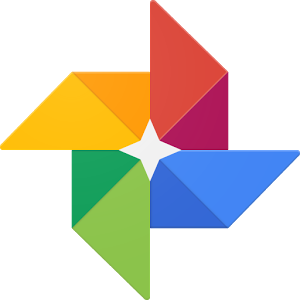
When it comes to the quality of images that are uploaded, the app gives you two options. You can choose an option to use the space that is available on Google Drive and upload full resolution images or simply allow the app to downsize the image and then save it in your Google Drive without consuming any space. This effectively means that you can upload unlimited pictures to your Google Drive account as long as you are willing to accept slightly shrunken images in resolution. Basically, Google reduces your images to a maximum size of 16 megapixels and video resolution to 1080p. For most of us, 16MP sounds not so bad and is in fact in line with what most of the smartphone camera are capable of shooting.
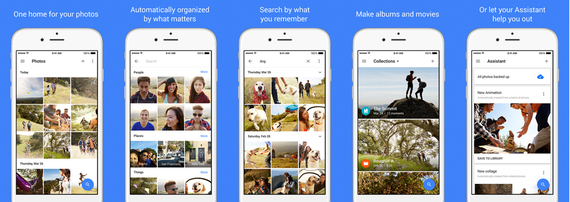
There is no exact calculation of the size of the image in terms of space on disk, but just to give you an idea, an image that we clicked on our Nexus 6P with 4032x3024 resolution weighing 2.47MB had the same 4032x3024 resolution on Google Photos, but the size was dropped to 1.2MB. While there was clearly no resolution drop since the Nexus 6P takes images at 12.3MP, which falls within the 16MP mark, there definitely was some downsizing. Running the same experiment with a larger 7626 × 3559 resolution image, which was 3.1MB in size, we found that it was downsized to 5855x2732 pixels and 1.9MB. 5855x2732 equates to 16 MP so that downsizing was expected.
Now that this is out of the way, let's really see how these numbers translate into real-time performance. We have added each image, in their native resolution and size as well as the same image downloaded after it was backed up by Google Photos. Post this, we have cropped the images to the same section in order to see how much, if at all, the quality of the image falls. This would allow you a greater perspective when using the unlimited backup mode and see if it is worth losing those megapixels, especially if you later have to go ahead and print these pictures or even blow them up outdoors.
So let us take one example each of image in three different resolutions: one below 16MP, the next just decimals over 16MO, and the last set above 20MP. We will attach the samples of the images, both, in the original resolution, as well as the resolution post the upload to Google Photos. We will then put them side by side to see if there is any visible difference. And if that was not enough, we will do a side-by-side comparison for the images after taking their 100% crop and see if we can really pick a difference. So let's get going and see if compression on Google Photos is something you need to worry about.
Below 16 megapixels
The shot was taken by a Samsung Galaxy S6 on a cool evening in Mumbai, India. The image on the left, as a convention, will be from Google Photos while the one on the right will be the original.
Original image (4.9 MB):

Image after being uploaded on Google Photos (2.4 MB):

The two images put side by side:

The same two images with 100% crop comparison:

As you can also see, we can barely tell any difference between the two versions of the images. Unless you are someone who lives with images and is into a profession like photography or hardcore graphics, you will not really notice a minor difference in the contrast of the shadows and details of the cloud that are lost in the images.
Just above 16 megapixels
The shot we chose for an image just above 16 MP is an image that we picked off Google Photos here and then uploaded it manually using the desktop uploader.
Original image (4912 × 3264 pixels and 4.4MB):

Image after being uploaded to Google Photos (4912 × 3264 pixels and 1.2 MB):

The two images put side by side:

The same two images with 100% crop comparison:

Just as we saw with the beach shot, there is barely any difference that naked eye can make out. If you open the image on a 4K monitor, you may see some colour shifting, but on an everyday screen, including a Retina Macbook, I couldn't see a whole lot of difference. Another interesting part was that while the size of the image was slightly more than 16MP, albeit in decimals, Google did not reduce the image dimensions at all.
Above 20 megapixels
Above 20MP is where, you would expect to see Google Photos compress images and give you a stark difference in images taken via the DSLR and the image uploaded on Google Photos. The source of the image was Flickr.
Original Image (5616 × 3744 pixels and 17.8MB):

Image after being uploaded to Google Photos (4898 × 3265 pixels and 3.4MB):

The two images put side by side:

The same two images with 100% crop comparison:

While I expected Google to really downgrade the quality, once again I was unable to really see an evident difference here. Even in 100% crop, the amount of details for a naked eye is really good on Google Photos and I had no qualms in uploading all our really high-quality images on Google Photos post this.
The other use case that one could make is that people may want to print their images and as a result, want a full resolution image with them - they will not want to upload them on Google Photos and reserve a scaled down version. However, I took the image sets and went ahead and printed them and took a shot of the results with our DSLR. Yes, I know an image of an image is not really the most brilliant idea in the world, but this was really the best I could do to bring you the results of a print test.
Putting the beach images side by side on print:
The image on the left is the one taken from Google Photos and you can see there is a minor shift in colours of the sky. For this observation, too, you need to really look the two images with a lot of concentration and for a prolonged period.
Comparing the 100% crop of the beach shot:
As expected, there is no real difference in between the crops, even in print.
Putting the full-sized images of the bee on comparison:
There is really nothing you can make out in terms of difference on print here. The right side image is the original while the one on the left is off Google Photos. In print the two look, just the same to an average eye.
Comparing the 100% crops of the bee:
On the left is the print of the crop from Google Photos while on the right is the same from original. There is some loss of details, especially if you look very closely towards the top left half of the image, but it is nothing that is a big deal.
A blind test
So you think you have hawk eyes? How about trying a blind test to see if you can find which image is from Google Photos and which one is the original in the side-by-side below*:


source
As for me, I was able to conclude that unless you need to print big posters, for which you need to keep your images in full resolution and quality, you are better off simply uploading and backing them up on Google Photos. Even for postcard-size printing work, Google Photos really doesn't hurt your images and the extensive experiment kind of kills the compression myth.
* Answer: The image on the left is from Google Photos, while the one on the right is the original image.
 Like Us On Facebook |
Like Us On Facebook |  Follow Us On Twitter |
Follow Us On Twitter | Also see on HuffPost: